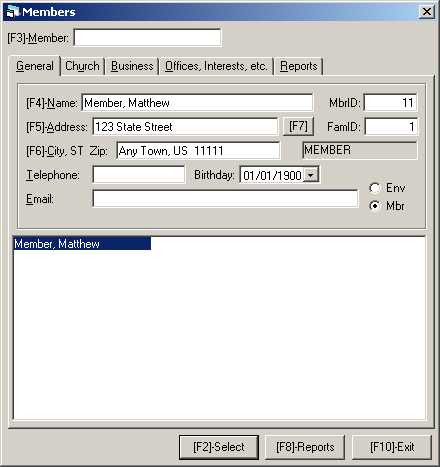
The Members and their Envelopes Screen below will be shown to allow the user to select, edit or delete a contributor.
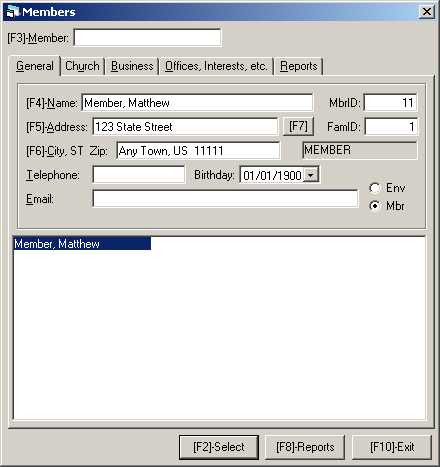
The system will display all member names matching the member name that was entered at the prompt. The user can select this member for further editing/viewing, view other member data, add a new member, select the member for envelope entry, or return to the Main Menu Screen.
Locating a particular member in the system can be accomplished in several ways. At the Name: prompt, to select a contributor named Carmen Maria Wright, the user can use either of the following styles:
Press the appropriate key below to:
| [Cursor keys] - move another member data to the viewing area for selection or viewing. | |
| Pressing the tabs will reveal the appropriate panel for Member Information entry or review. | |
| Pressing the [Del] (Delete) key will mark the member for deletion. The member name is marked for deletion by changing the first letter of the name to a special code. | |
| [F10] - return to the System Main Menu Screen. |
| General Tab | |
| Church Tab | |
| Business Tab | |
| Offices, Interests, etc. Tab | |
| Reports Tab |